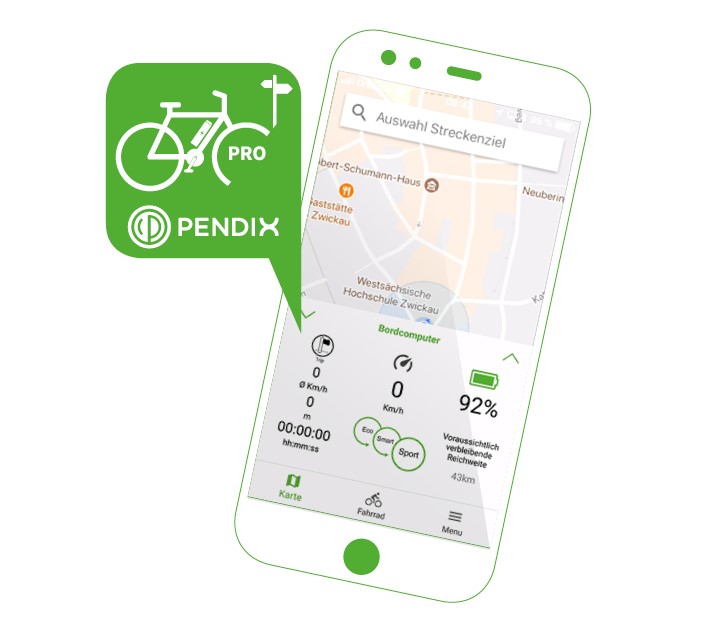Before we continue...
Would you like to switch to the international version?
Before we continue...
Would you like to switch to the international version?
You can get the app for your Google Android operating system at https://android.pendix.app or for your Apple iOS operating system at https://ios.pendix.app
When starting the app you will be asked for a username=email address and a password. You can create this access data yourself. Click on the button below "Do you need a Pendix account? Registration". Then please enter your email address and password including password confirmation. You will then receive an email from us with a verification code to the specified email box. You have to enter this verification code in a last step.
Bluetooth can be activated and deactivated using the on/off switch on the Pendix. Prerequisite: The ePower has been switched on and the illuminated ring is active. For manual Bluetooth activation, the following steps must be performed: 1. Turn the support level on the ePower to "Smart" 2. Press the On/Off switch for 5 seconds. The light ring begins to pulsate red, i.e. the ePower is ready to connect to the app. 3. Search for, select and connect the ePower in the app If automatic Bluetooth is already activated in the ePower, the ePower does not pulsate red, but is ready to connect to the app as soon as the battery is switched on. Please do not establish the connection via the on-board Bluetooth menu of Android or iOS. This may result in the connection in the app no longer being able to be established.
In the event of connection problems with the Pendix system, briefly switching the flight mode on and off on the mobile phone can help. This automatically resets the Bluetooth connection. Afterwards please start another connection attempt in the app.
With some mobile phones and depending on the operating system, a location release is necessary. The Pendix system can only be found via Bluetooth if location sharing for the app is activated in the operating system settings.
Please also check if you have already connected the Pendix system to the operating system. You can find this connection under the settings / Bluetooth of the operating system. Please delete this connection and only connect via the app.
This can have several reasons: 1) Your pendix is currently 2) The app does not have the right to access the memory. Depending on the operating system, it may be necessary to store the update on the phone memory before it can be transferred to the Pendix system.
In the Pendix.bike PRO App, open the menu and proceed as follows: 1. Click on "To the Pendix Portal" 2. Log in with the access data of the Pendix.bike Pro App to 3. Select "Become a service partner" in the menu 4. Fill in all relevant fields
Depending on the constellation, it may take some time until you see the service partner functions. You can speed up this process by clicking on Logout under Menu and logging into the app again.
If your ePower only flashes blue and white for a short time, then you have just disconnected or connected to your battery via an app. If your ePower only flashes blue, then there is an error in the system. Why not use our Pendix.bike PRO App and find out what the problem is in the "Diagnosis" section under "Bike". There is usually also the point "More information?", which helps you to solve simple problems yourself.
This message appears if the software on your ePower is older and in particular the display of the charge state is not supported by the ePower in the app.
Then you can find a Pendix dealer near you here in our dealer search. Just contact him and ask him your questions.